This information covers some of the most common questions you might have about using Driver Check. If you can’t find what you’re looking for here, please email driver.check@nzta.govt.nz for help.
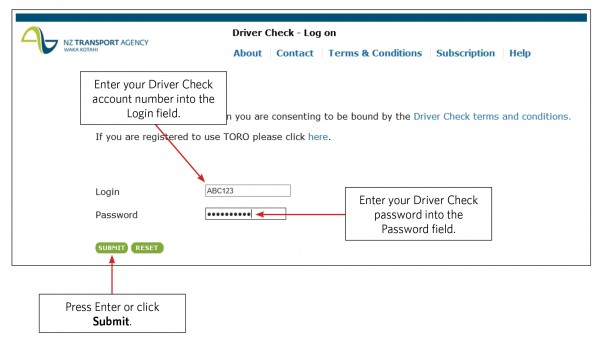
Driver Check - login screen with instructions
To use Driver Check, your company must be registered for the service. If you’re not sure if your company is registered, email driver.check@nzta.govt.nz with your full company name to check.
We recommend you change (reset) the original password provided by Waka Kotahi NZ Transport Agency immediately. The password should be made up of six or seven characters and can be letters, numbers or both. You can only reset the password once you’ve logged in.
If you enter the password incorrectly three times in a row, you’ll be locked out of your account. If you’ve been locked out or you’ve forgotten your password, please email driver.check@nzta.govt.nz
Only approved administrators should log into Driver Check. An approved administrator must fill in the Application to become an approved administrator for Driver Check and agree to the terms and conditions before they can log in.
If you’re not sure who your approved administrator is, email driver.check@nzta.govt.nz with your full company name to check.
To change the approved administrator for your company, download the application form below, fill it in, sign it and email it to driver.check@nzta.govt.nz
Application to become an approved administrator for Driver Check [PDF, 102 KB]
CloseYou must have a driver’s consent before you can inquire on their driver licence.
Consent to access my information in Driver Check [PDF, 69 KB]

Driver Check - status inquiry by number with instructions
The system will check and confirm that the driver licence number matches the driver you’ve named, to make sure you see the correct information for that driver.
An inquiry links into the Driver Licence Register (not your driver list). Only licences issued in New Zealand are on the register.
A search on Driver Check will show:
You may make an inquiry using the full name and date of birth of the driver. The details must relate to a unique driver, meaning there’s only one person who has that name and date of birth on the Driver Licence Register.
CloseYou must have a driver’s consent before you add them to Driver Check.
Consent to access my information in Driver Check [PDF, 69 KB]

Driver Check - add driver with instructions
We’ll send your approved administrator an automatic notification if the status of the driver licence changes.
Note: if the licence has expired or is suspended/disqualified when you add a driver to your list, we won’t be able to let you know. The system only picks up when the licence status changes.
Close
Driver Check - remove driver with instructions
You must remove a driver from your Driver Check account if they’re no longer employed by your organisation, they withdraw their consent or their consent has ended.

Driver Check - display driver list with instructions
You’ll see a list of your drivers and their licence statuses. Clicking on their name or driver licence number will perform an inquiry on that licence.
You should be able to open the file with Notepad or a similar program. Most systems have a standard program that can read .txt files.

Driver Check - download driver list with instructions

Driver Check - save as with instructions

Driver Check - file naming with instructions
Waka Kotahi will automatically let your approved administrator know by email if the licence status for any of your drivers changes.
CloseTo move between screens, we recommend you use the menu on the left-hand side, rather than your browser’s back button. Sometimes your browser’s back button may not work.
Close| Licence status |
Meaning |
|
Current |
The person has a current licence. |
|
Expired |
The person is unlicensed and must renew their licence before they can legally continue driving. |
|
Disqualified |
The person has been disqualified from driving by the courts and is unlicensed. |
|
Suspended |
The person has been suspended from driving and is unlicensed (either a three month demerit suspension issued for more than 100 demerit points, a 28 day roadside suspension for a serious driving offence, or for medical reasons). |
|
Reinstate |
The person is unlicensed and must reinstate their licence before they can legally continue driving. This status appears after a suspension or disqualification has ended. |
|
Requalify |
The person is unlicensed and must re-sit and pass tests (requalify) before they can legally continue driving. |
|
Limited |
The person must drive according to the special conditions issued in their court order. |
|
Cancelled |
We’ve cancelled the licence record and the person cannot legally drive. |
|
Surrendered |
The person has given up their licence as they no longer wish to drive. The person is unlicensed and cannot legally drive. |
|
Revoked |
The licence has been taken from the person for a specific reason (eg medically unfit to drive) and they cannot legally drive. |
| Licence class |
Description |
|
1 |
Car |
|
2 |
Medium rigid vehicle |
|
3 |
Medium combination vehicle |
|
4 |
Heavy rigid vehicle |
|
5 |
Heavy combination vehicle |
|
6 |
Motorcycle |
| Licence stage |
Description |
|
L |
Learner |
|
R |
Restricted |
|
F |
Full |
| Endorsement |
Description |
|
P |
Passenger |
|
V |
Vehicle recovery |
|
I |
Driving instructor |
|
O |
Testing officer |
|
D |
Dangerous goods |
|
F |
Forklift |
|
R |
Rollers |
|
T |
Tracks |
|
W |
Wheels |
| Condition |
Description |
|
I |
Must only drive automatic transmission vehicles. |
|
G |
Must carry limited licence and court order while driving. |
|
B |
Must wear correcting lenses while driving. |
|
K |
Must wear correcting lenses while driving class 2, 3, 4 and 5 vehicles and when driving under P, V, I, O endorsements. |
|
ZL |
Zero alcohol level applies while driving. |
|
AL |
Must only drive vehicles with an alcohol interlock device. |
|
1 |
Must be accompanied by a supervisor (except mopeds/ATVs). This condition is added to a licence after a disqualification for longer than 12 months, or if a licence has been expired for longer than five years, or as part of an overseas conversion from a non-exempt country. The condition is added when the person is partway through a requalify, requalify/reinstate or conversion process. Driving offences and penalties: disqualifications and suspensions (Factsheet 55) [PDF, 248 KB] |
| Error code |
Error description |
Meaning/action |
|
5102 |
Invalid user ID/password |
You can’t reset your password to something you’ve already used before. Choose another password. |
|
59038 |
Invalid driver licence details entered |
Check you’ve entered the licence details correctly. Things to consider are:
If you still get this error, it’s the version number that isn’t valid. Check the licence details with the licence holder as they may have a new licence with a new version number. |
|
59034 |
DL number does match name entered |
Check you’ve entered the licence details correctly. Things to consider are:
This may happen when a person has changed their name but is still using a driver licence in their old name. |
|
51098 |
No matching identities found |
The person doesn’t hold a New Zealand driver licence under that name. |
|
54004 |
No match found |
The person doesn’t hold a New Zealand driver licence under that name. |
|
53045 |
No licence for that identity |
The person doesn’t hold a New Zealand driver licence under that name. |
|
59029 |
More than one match found |
The system can’t find an exact match for the name and date of birth you’ve searched on. Search the driver licence number instead, as this is unique for each licence holder. |
|
- |
Not upgraded |
The licence holder has an old, paper-based licence and hasn’t upgraded it to the photo driver licence card. Or, they might have a pseudo licence but not a driver licence card (ie they’ve been recorded on the system but haven’t passed the required tests to be issued with a driver licence). |
If you can’t find the information you’re looking for when you search in Driver Check, you can ask Waka Kotahi to do a manual search for you. You’ll need to provide the licence holder’s:
Please note we can’t do manual searches on a cancelled driver licence version number.
CloseIf you have any other questions about Driver Check, you can email driver.check@nzta.govt.nz
We commit to responding to email queries within 2 working days.
Close